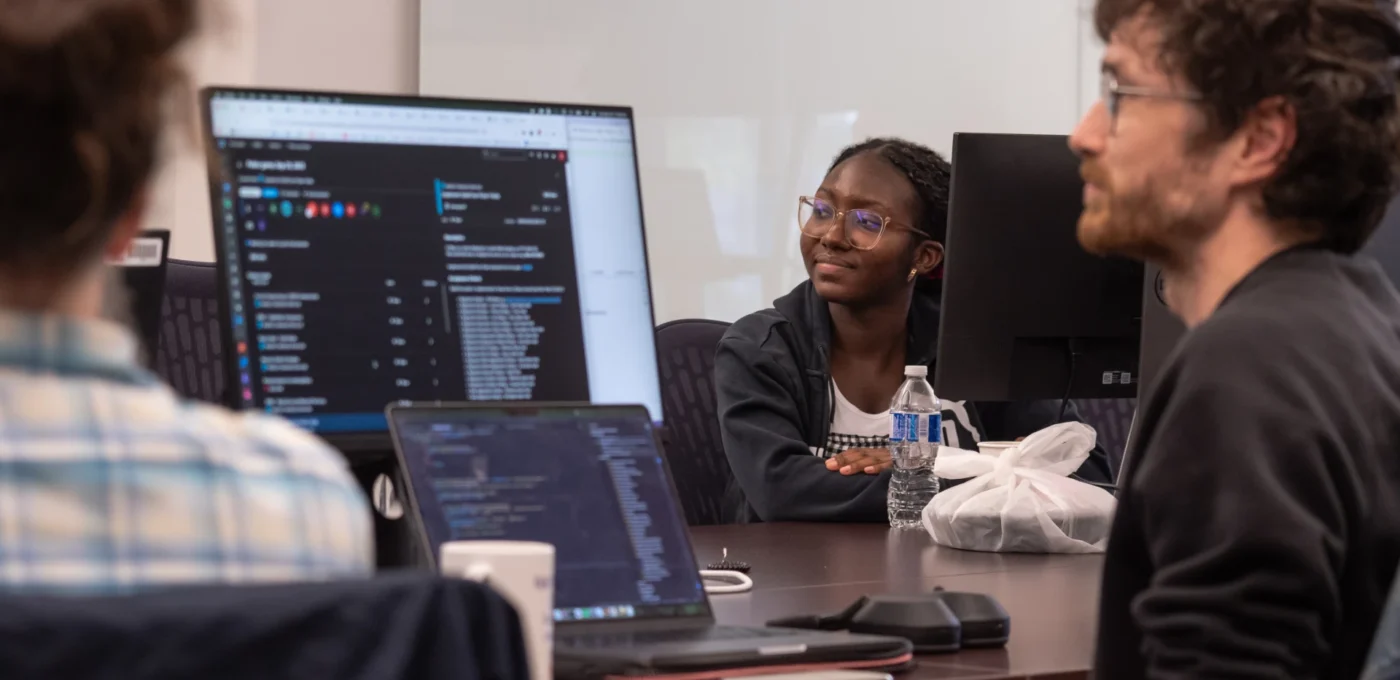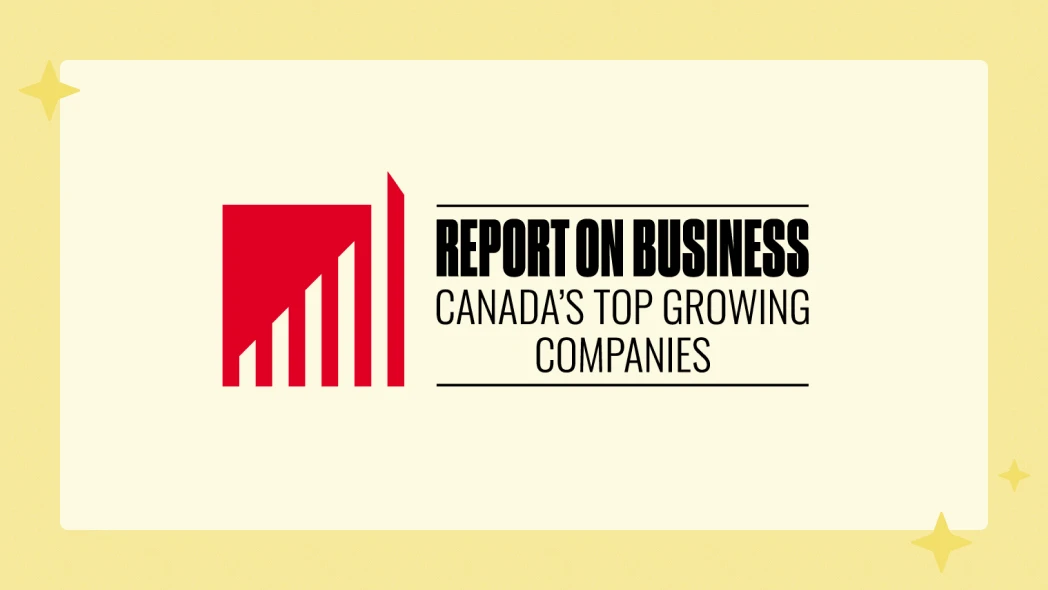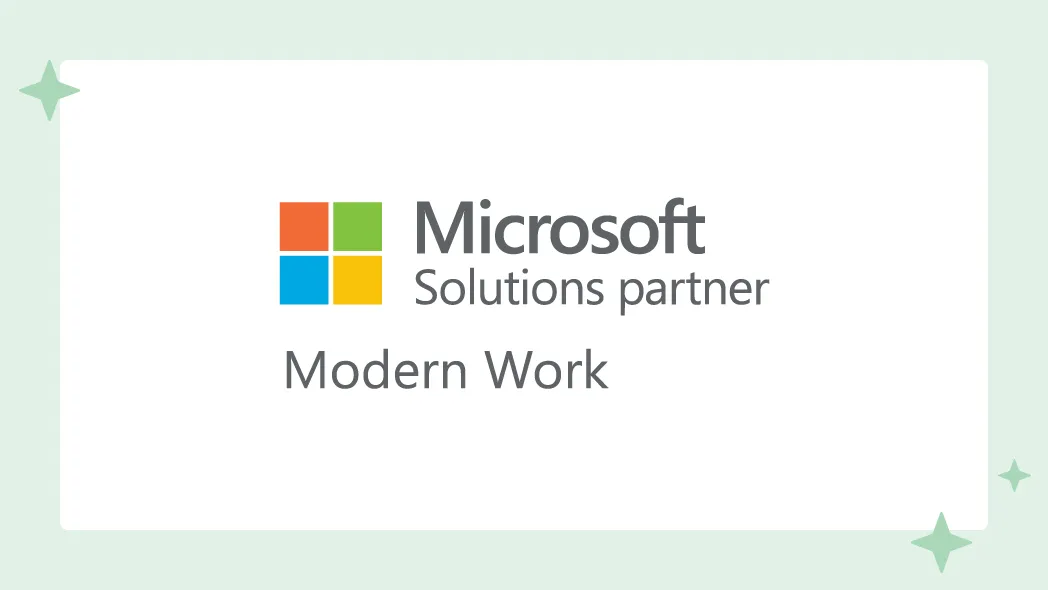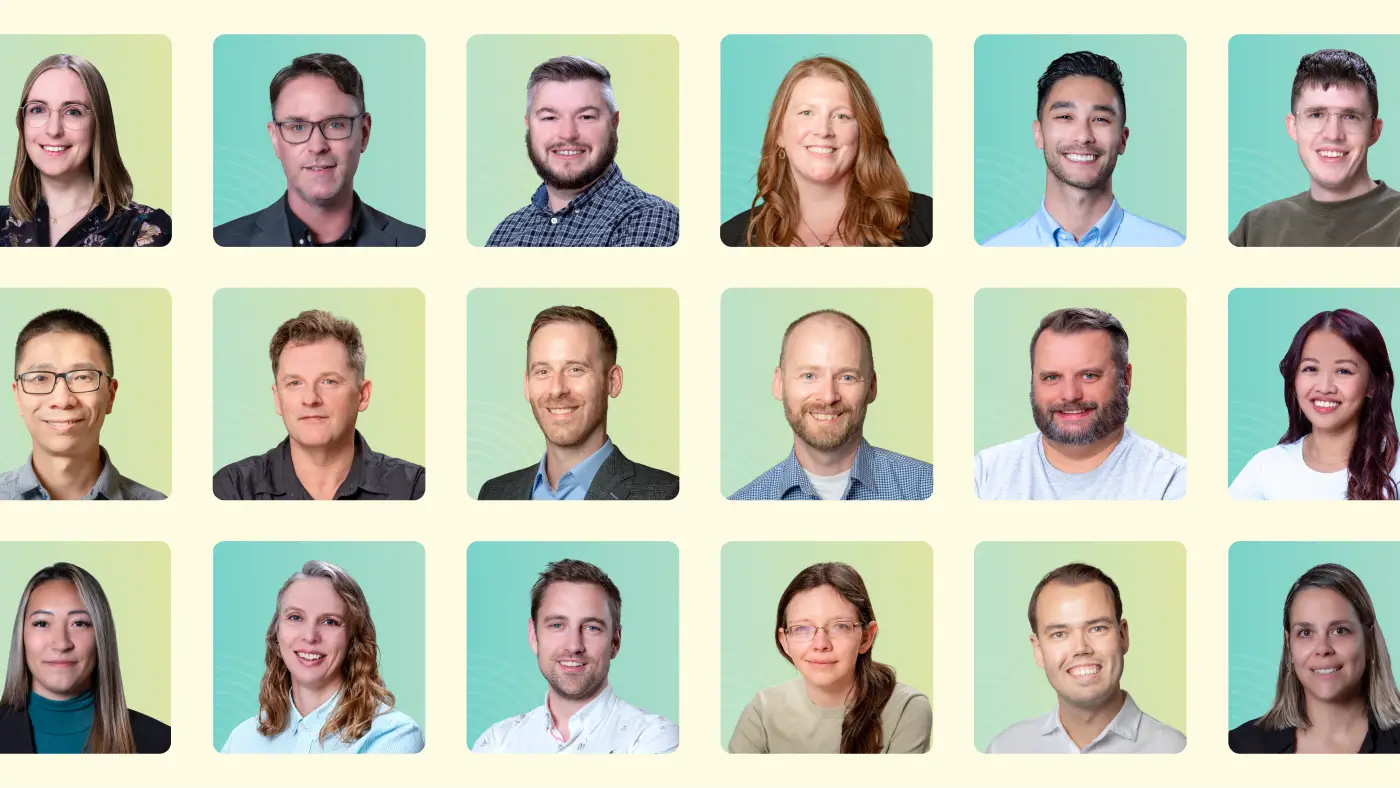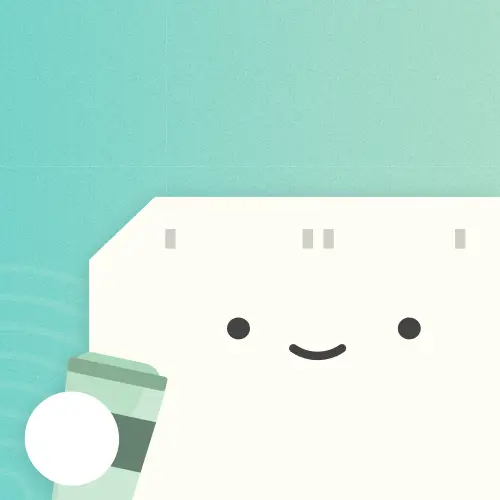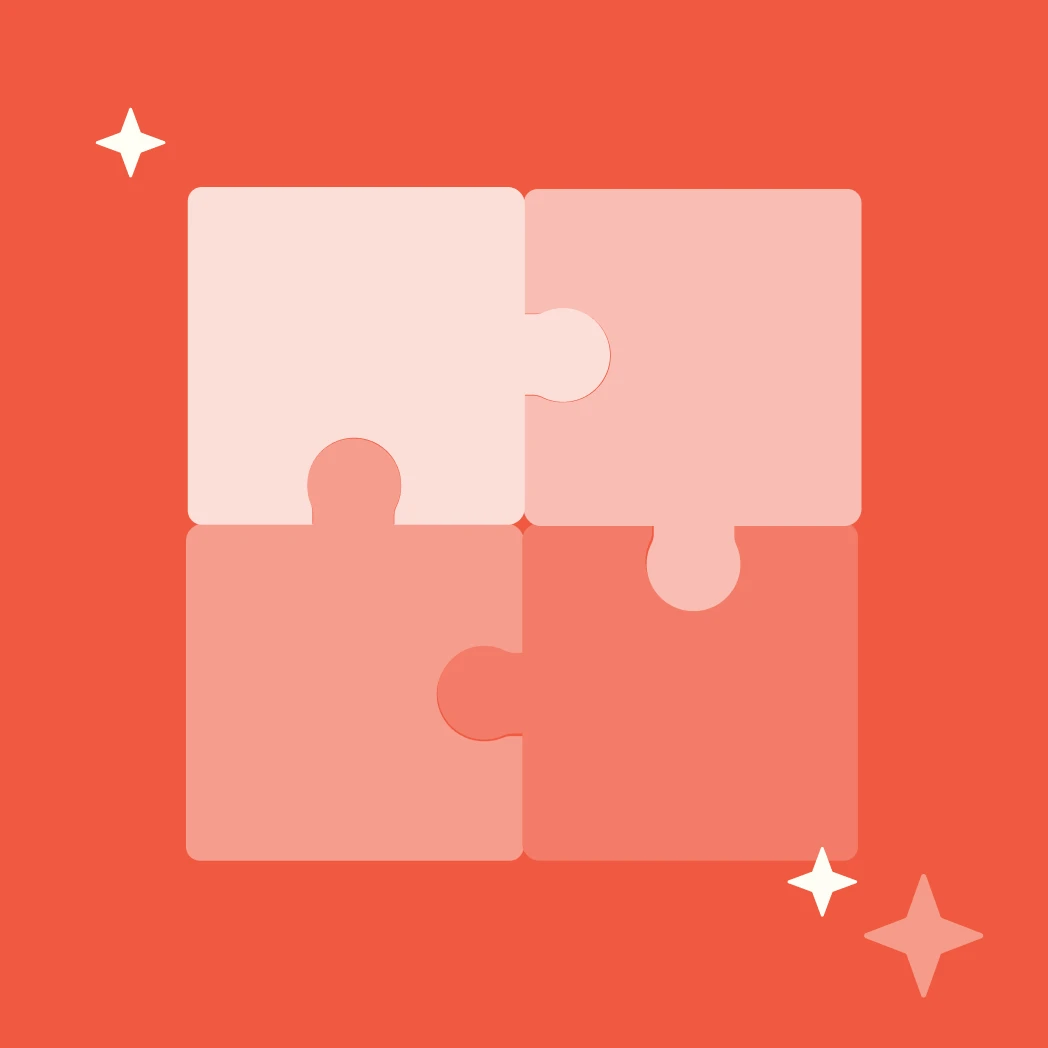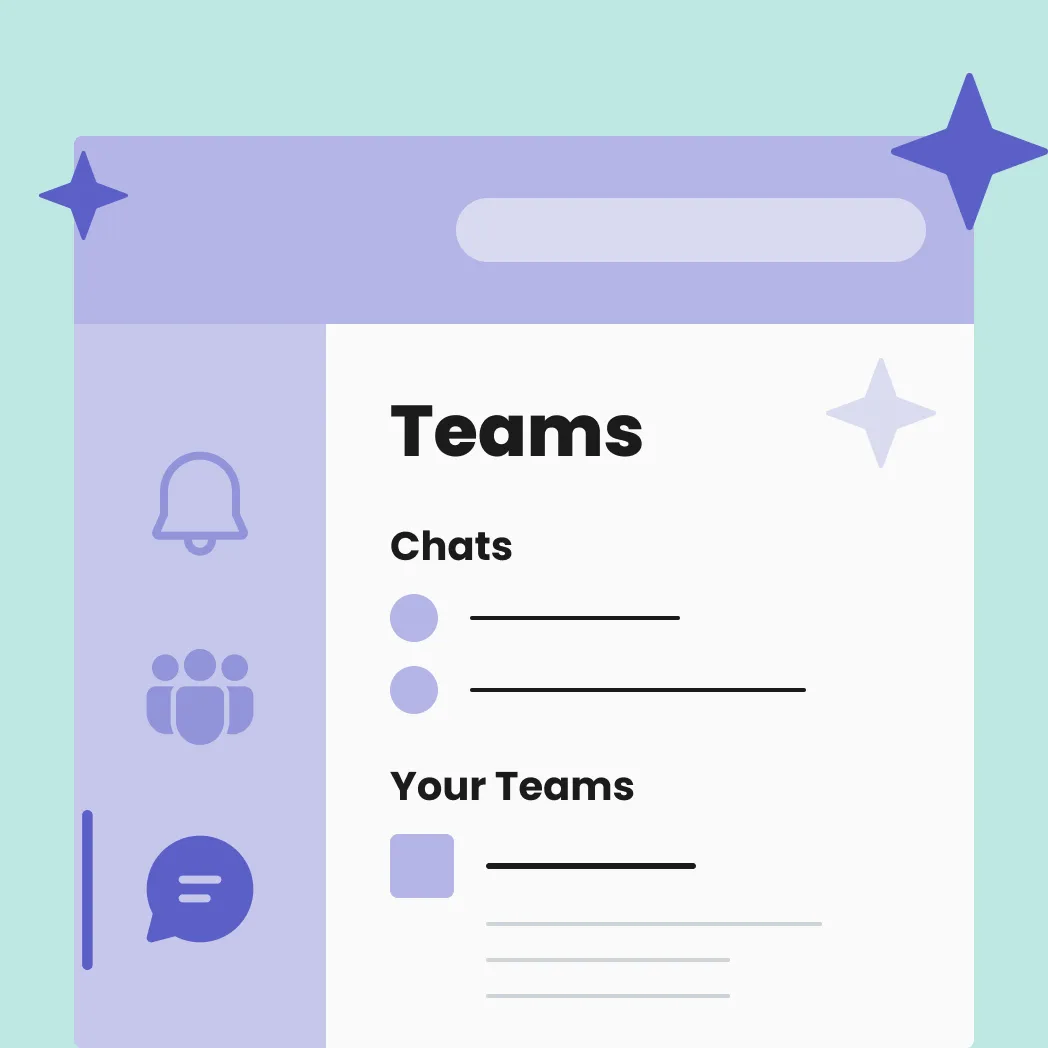Supercharging SharePoint List Forms with Power Apps
QUICK SUMMARY
Forms are commonplace in organizations. They’re useful and we definitely fill them out a lot. But once we have the data from the form, what do we do with it?


We use forms all the time—to hire staff, create surveys, collect personal information, and for just about anything else! But once we have the data from the form, what do we do with it?
Many of us use SharePoint lists to save our data (SharePoint lists are a lot like Excel spreadsheets).

Those of us working with SharePoint know how amazing lists can be at organizing and manipulating the data we gather. SharePoint lists even have a feature to input records using a SharePoint list form.
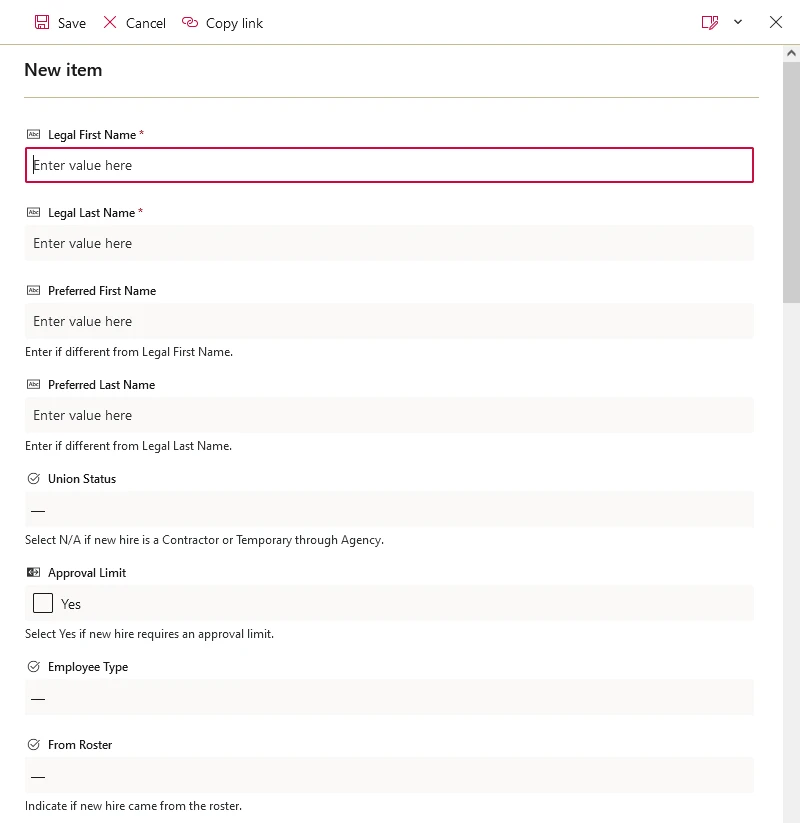
That feature really opens up what we can do with SharePoint and explodes the possibilities of enhancing business processes!
…so SharePoint list forms are great but they’re limited and could look better, especially if there are a lot of fields.
A client we’re working with recently asked us to update their forms. Their existing forms were both paper and digital. The digital ones were created in an older version of SharePoint and customized using an outdated product. All-in-all they were decent. However, they were difficult to maintain, missing information and asking for data no longer needed.
The client had recently updated to a modern version of SharePoint and wanted to update their forms as well. Of course I’m all for using SharePoint and the fit with their forms was perfect… well almost perfect.
The client really didn’t like the look of SharePoint lists. Despite my own recommendation of staying with out-of-the-box SharePoint functionality, they wanted to modernize the look of their forms too. One of our best options was to build out a Power App! Power Apps is a Microsoft solution which, among its many uses, allows you to fully customize SharePoint list forms.
This is great but the drawbacks were twofold:
- SharePoint list-based Power Apps don’t render on mobile (they revert to the out-of-the-box design)
- The forms being asked for were large and would require several mobile screens to present
However, both drawbacks were a non-issue for the client. The forms would only target desktop computers so using Power Apps was a go!
I’m going to throw in a quick personal note here – Power Apps are amazing for mobile devices! The main consideration is how the app shows up on BOTH desktop and mobile screens.
The client had one final issue. They had previously seen others work with Power Apps and their experience was that Power Apps are ugly. That argument is somewhat subjective. Namely they’d never seen a good-looking Power App so their opinion veered towards the negative.
My goal was to highlight Power Apps as a viable platform in a beautiful looking package.
The end result was very successful! The client was happy and personally for me, I was reminded again at how amazing Power Apps can be.
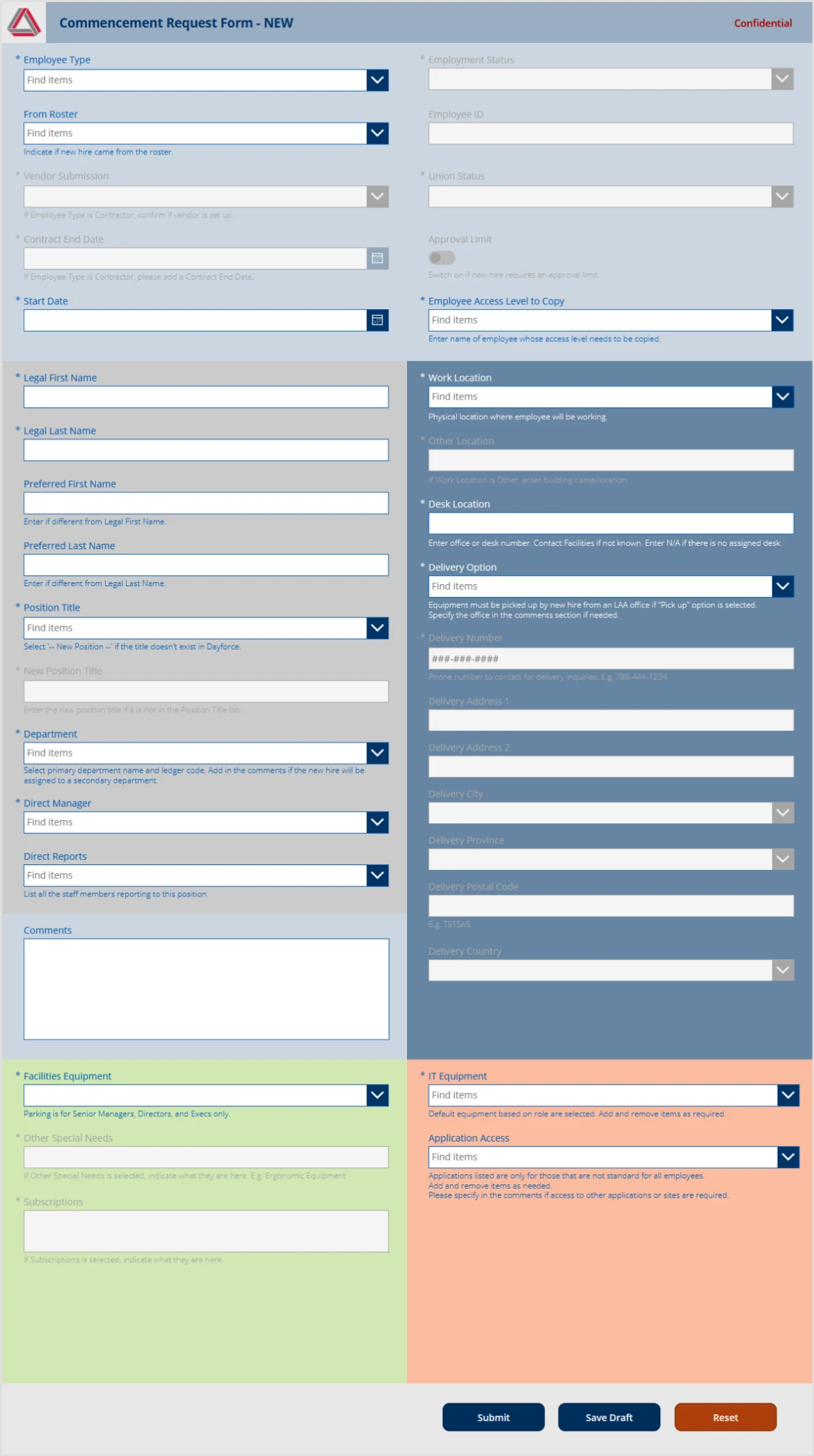
Here’s what we were able to accomplish:
- Along the way, I was able to greatly enhance the functionality of their forms.
- Any fields where you select employees could pull directly from the company’s directory.
- Fields could auto-populate other fields with items based on whatever was selected.
- Other fields could enable/disable based on different selections.
- Phone and email formats could be validated.
- Full validation itself was added at the form-level AND list-level increasing security.
- Multiple data sources were included to provide lookups and verify against standardized data.
- Confirmations could be included before submitting the form.
- Even better, we leveraged Power Automate (Microsoft’s business automation solution) to send email reminders and notifications based on form submissions and other list fields.
All of this helped the client streamline their business processes saving, wait for the cliche, time and money! What they had to do manually was now automated. Reporting off the list is a quick SharePoint view away and their data was greatly standardized.
So in the end, building a Power App as a front-end interface to populate a SharePoint list was a resounding success. The best part for me—functionally the form just works and looks amazing.
Things I learned.
- SharePoint list-based Power App is fully integrated with SharePoint (including a SharePoint integration layer in the Power App).
- That basically means you can only open the Power App from the SharePoint list
- SharePoint list-based Power Apps won’t render on mobile phones.
- The out-of-the-box SharePoint list form design renders instead
- Building a stand-alone Power App using a SharePoint list backend is the way to go.
- This also lets you leverage the Microsoft Power Apps app on your phone or desktop
- The Microsoft Power Apps app will allow users to easily find Power Apps shared with them!
If you want to chat about your Digital Workplace, let’s connect.



You Might Also Like
Featured Posts

6 Dimensions of a High-Performing Digital Enterprise (Part 2 of 2)
Read more: 6 Dimensions of a High-Performing Digital Enterprise (Part 2 of 2)