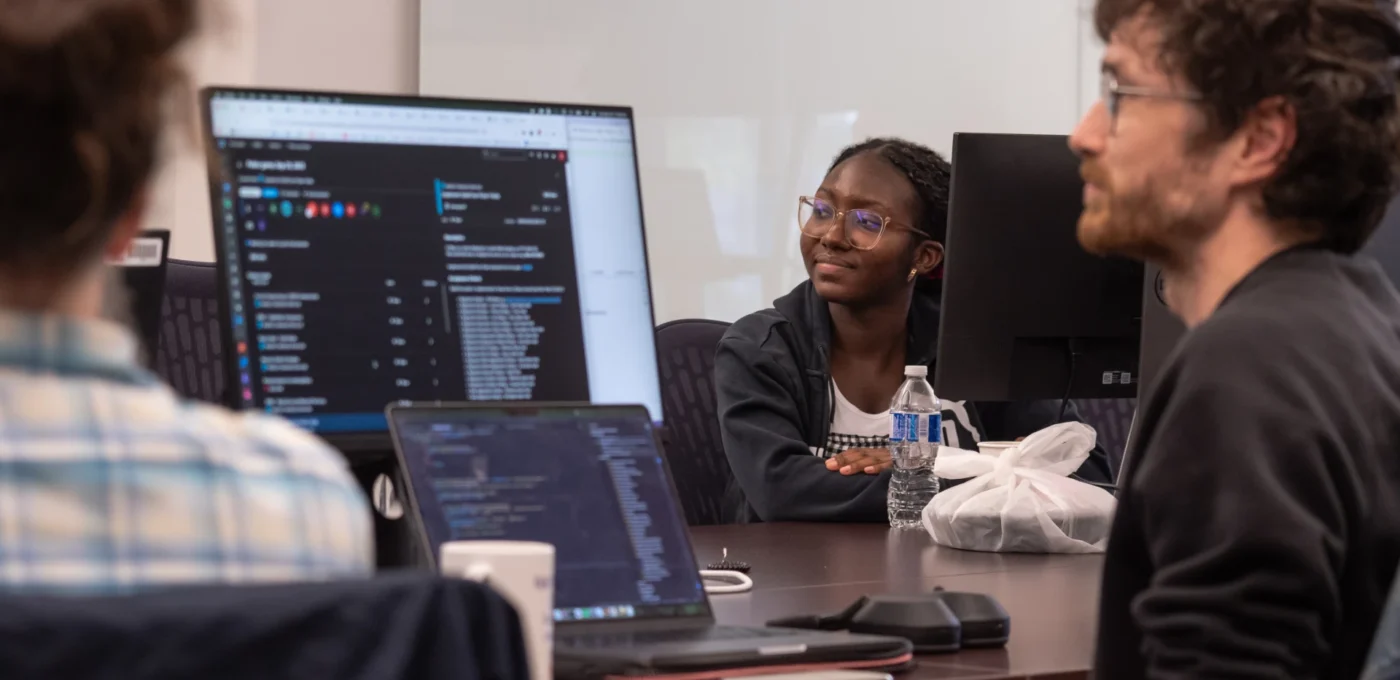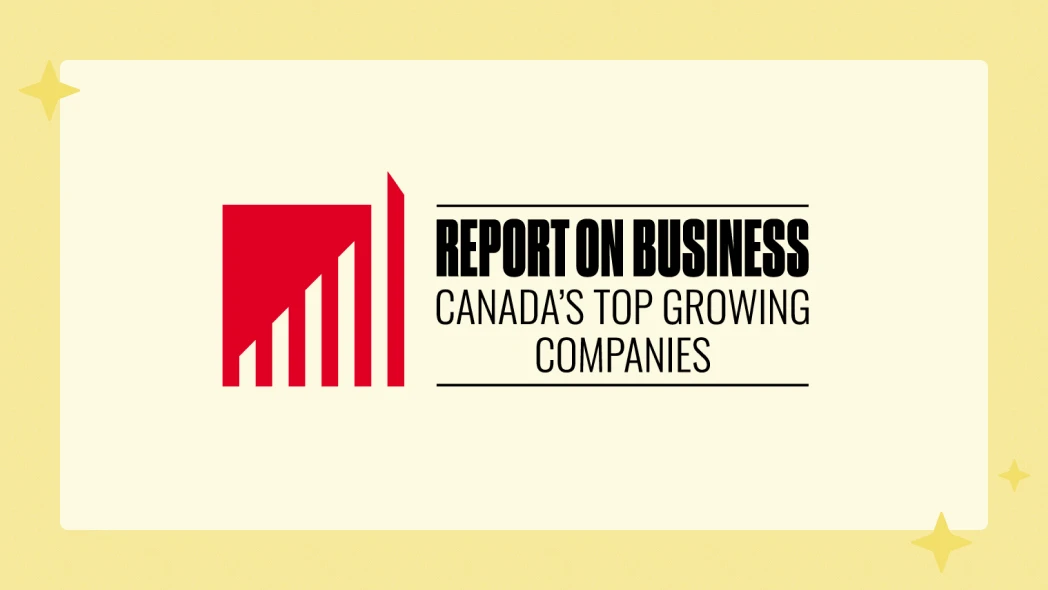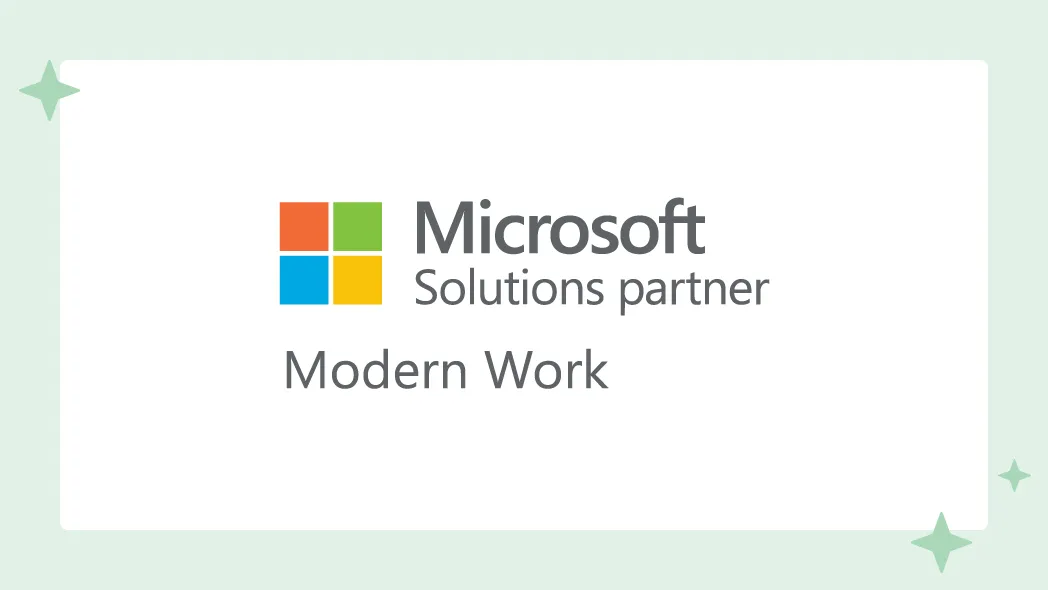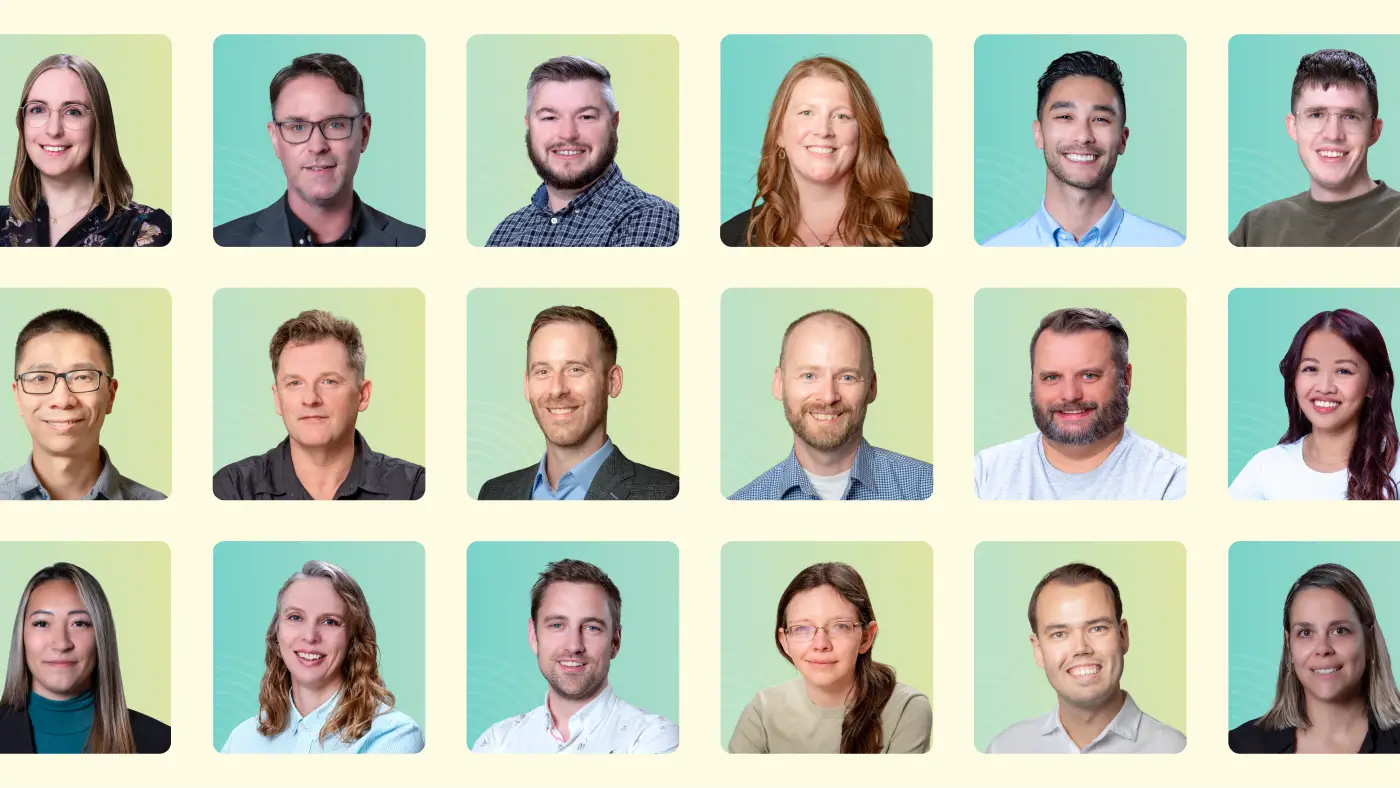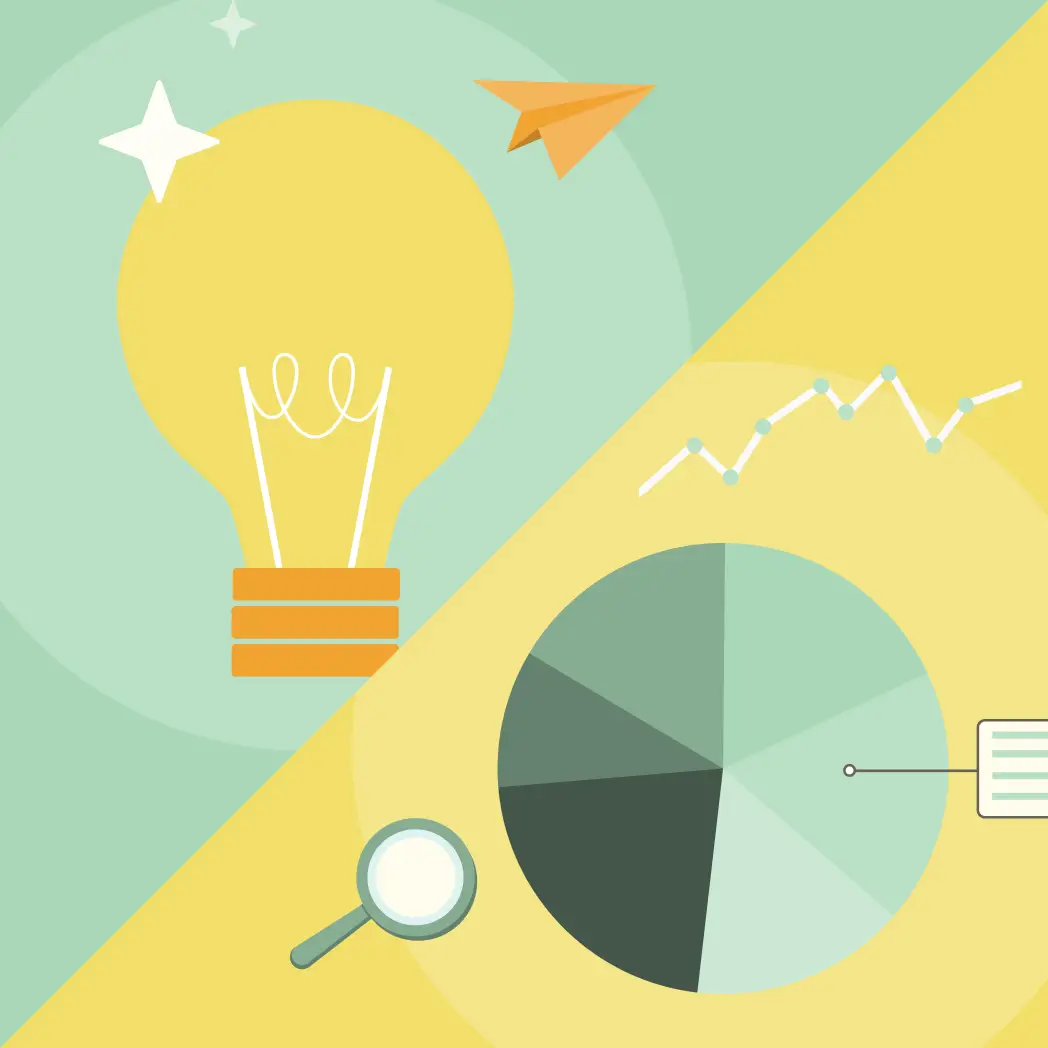Be seen and heard as a leader in your virtual meetings
QUICK SUMMARY
In today’s distributed workplaces, leaders have to show up properly in virtual meetings. Here are some of our perspectives on the right technology for the job.


A few weeks ago, I attended an in-person conference—a full day of speakers, thought-leaders and authors, all sharing big ideas and inspiring perspectives. While most of the presentations were on-stage and in-person, one of the speakers gave her talk remotely—a surprise for many of the attendees.
After the presentation, I started thinking about internal townhalls, client presentations, and virtual conferences—why are some meetings so engaging and immersive, while others fail to hit the mark?
Overall, it got me thinking about how we present ourselves as organizational leaders, to our teams, as we’ve increasingly adopted collaborative platforms like Microsoft Teams.
Most business leaders expect to see an increase in hybrid work, as many organizations move back to the office in some form or another. And, as organizations embrace the increased choice that comes along with distributed workplaces, we likely won’t be spending less time in Zoom calls.
When we’re in-person at a meeting, we present ourselves according to the scenario and desired outcome — we change the way we dress, the accessories we carry, and even our language and tone, depending on the objective of the meeting and who is in it. This helps set the context for what other people in the situation can expect.
The same principles apply to virtual meetings. It’s been more than two years since we all left the office to work from our homes, and in that time, I haven’t seen enough leaders “up their game” when it comes to their meeting participation experience.
With the goal of helping leaders invest in their presentation experience, and earn credibility with their teams, I want to share some of my personal best practices and technology recommendations that have helped me bring my virtual meetings up to the next level.
Can you hear me now?
Regardless of your audience, whether you’re fully virtual or hybrid, audio is likely the most important component of your call. If anyone on the call can’t fully participate in the audio, the value of your meeting will be lost.
Headphones
On an average day, I can spend 6-8 hours in video meetings, either as a participant or presenter, so for comfort, I prefer the over-the-ear style of headphones. My personal pick for several years has been the Bose Quiet Comfort II; they charge quickly over USB, the microphone is dialed in for the right type of sensitivity, and the noise canceling functionality works well in mixed environments.
Along with functionality, the portability of your headphones is critical; as leaders split their time between the workplace-office and the home-office, be sure choose a solution that you’re comfortable packing back and forth.
Microphone
For those times where I’m presenting to a larger group, or when I might choose not to wear headphones (read: I forget to charge them), I like the flexibility of an external mic. For my pick here, I use the Blue Yeti USB Mic. When paired with an optional microphone screen, my audio is crisp and clean — and suitable for being a guest on a podcast.
Since the clarity of your message to your team, your clients, and your partners is critical, invest in audio tools to make sure nothing gets missed in translation.
Seeing is believing
Webcams
Every modern laptop has a built-in webcam (and every modern laptop has a not-so-great built-in webcam). The easiest (and cheapest) upgrade you can make for your meeting experience is by upgrading to an external webcam. My recommendation here is the Logitech c920x HD Pro Webcam. Bonus: it has a built-in external stereo microphone, so you can use that audio input in a pinch.
Why does the external webcam make a difference? When you’re using the webcam on your laptop, it’s likely sitting at the wrong angle or off to the side of your workstation. If you have an external monitor or two, the webcam should sit in the middle of your primary monitor, ensuring that you are facing your audience, and giving the impression of your attention.
Monitor positioning
At the same time, the height of your monitor will dictate the height of your webcam; ensure the top of your monitor sits around the height of your forehead. This allows you to properly face the camera, simulating some degree of eye contact with other people in the meeting.
Shine a light
Lighting is critical to ensuring that any meeting experience is optimal (I mean, you wouldn’t hold an in-person meeting in the dark!). Keep an eye on where your lighting sources in your office; if your back is to your window, rotate your desk 90° or 180° degrees, and use a full-spectrum light bulb.
Camera lighting
As a bonus, invest in USB selfie ring light (and don’t worry, you don’t have to download TikTok next), and mount it behind your webcam. If the other folks on the call can see your facial expressions and non-verbal cues, they can understand your message that much better.
Some folks like building out a bit of a set with photos and books in their office, but personally, I think a distraction-free background works best; your goal is to communicate with clarity.
Testing the waters
Wifi and internet connectivity
Video conferencing requires internet bandwidth, and a contributing factor to your meeting quality. If possible, a stable, wired connection to the internet is preferred, but a strong wifi or 5G connection works in the majority of cases. If you’re unsure of your network quality, run a network speed test, which will show you your download speed, upload speed, and your “ping”, which is a measurement of the reaction speed of your network connection (the lower, the better!). For your meeting traffic, it’s desirable to have at least a 6 Mbps download connection, and 2+ Mbps upload — this is separate from other browsing or streaming activity that might be happening simultaneously in your house or office.
Test your gear with all the platforms
While this might go without saying, always check your equipment with the different platforms (Microsoft Teams, Zoom, GoToMeeting, and Google Workspace) and understand how to change your inputs. If you have multiple cameras, inevitably, your system will pick the wrong one. Spend the time to understand how to seamlessly switch between equipment — you’ll thank yourself in the future.
For example, I find that I get my best results when I use Google Workplace with Chrome, and not Firefox or Microsoft Edge. By understanding the different platforms and how they interact, you can reduce the risk of tech malfunctions, leaving you to show yourself at your best.
Oh, and find the mute button.
Learn how to navigate with PowerPoint
Screen-sharing is a must-do for most leaders in organizations. Master the art of casting your PowerPoint presentation, and switching around windows and presentation modes. Trust me: this will make you look like a champion.
Leading by example
Part of the centrality of organizational health is running a great meeting, and that starts with how people see you. As a leader in your business, it’s critical that you lead by example; your team will take their meeting cues from you!
If you’re curious about exploring the future of digital work in your organization, I’d be happy to make time to connect with you.



You Might Also Like
Featured Posts

Stop using the wrong AI platforms: LLMs vs. Reasoning Models
Read more: Stop using the wrong AI platforms: LLMs vs. Reasoning Models
Let’s Build What’s Next (A Punchcard Celebrates 2025 Retrospective)
Read more: Let’s Build What’s Next (A Punchcard Celebrates 2025 Retrospective)